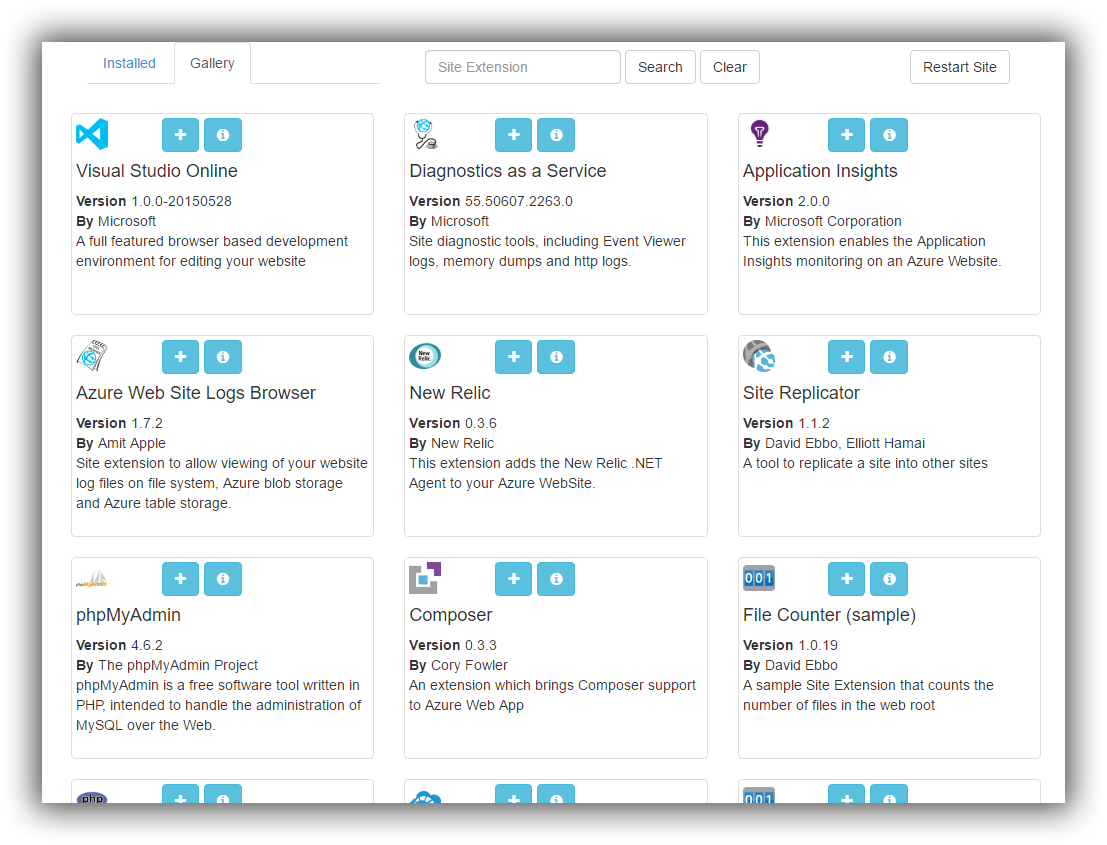Table of Contents
Kudu is the central nervous system of a Microsoft Azure Web App.
To access your Kudu console, navigate to https://appname.scm.azurewebsites.net. (note: open the kudu console under a new tab in the same browser as you are logged into the azure portal)
Once you open the kudu you should see the console.
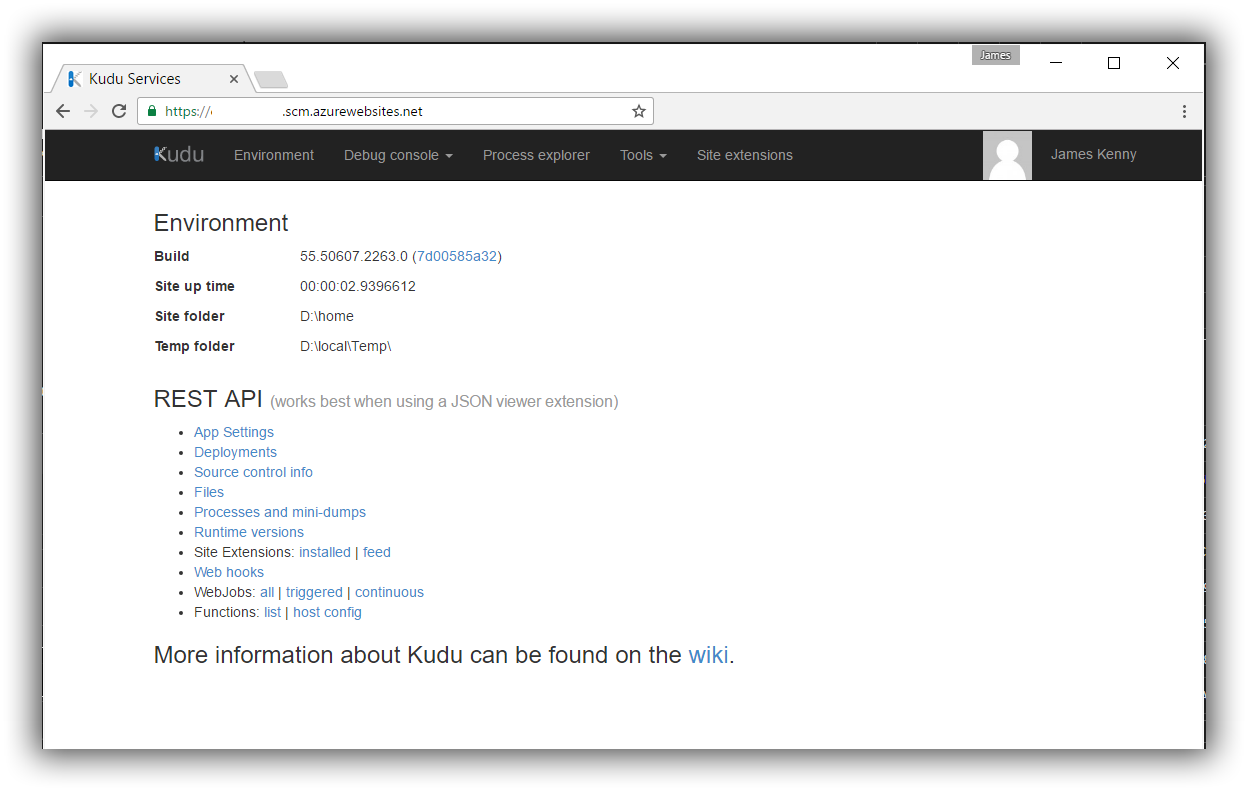
Environment
Will provide a break down of the system information. The Application information.
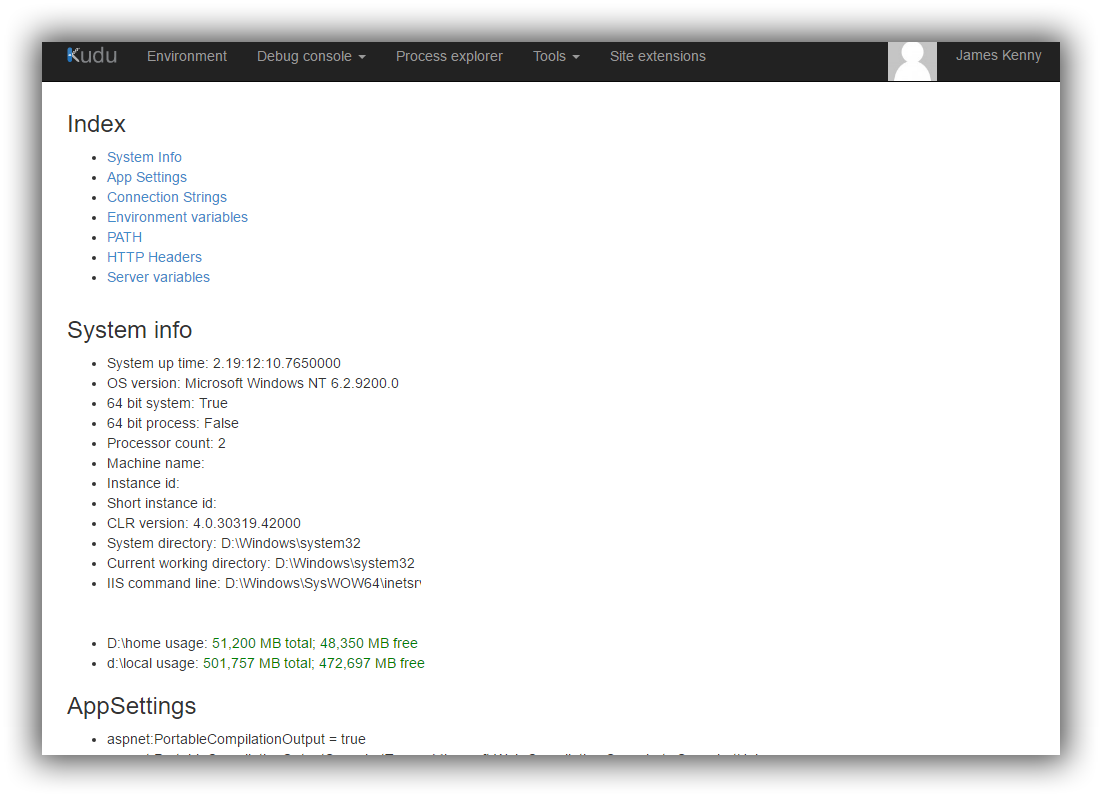
Debug Console
This lets you open a cmd prompt or a Powershell prompt. (no really)
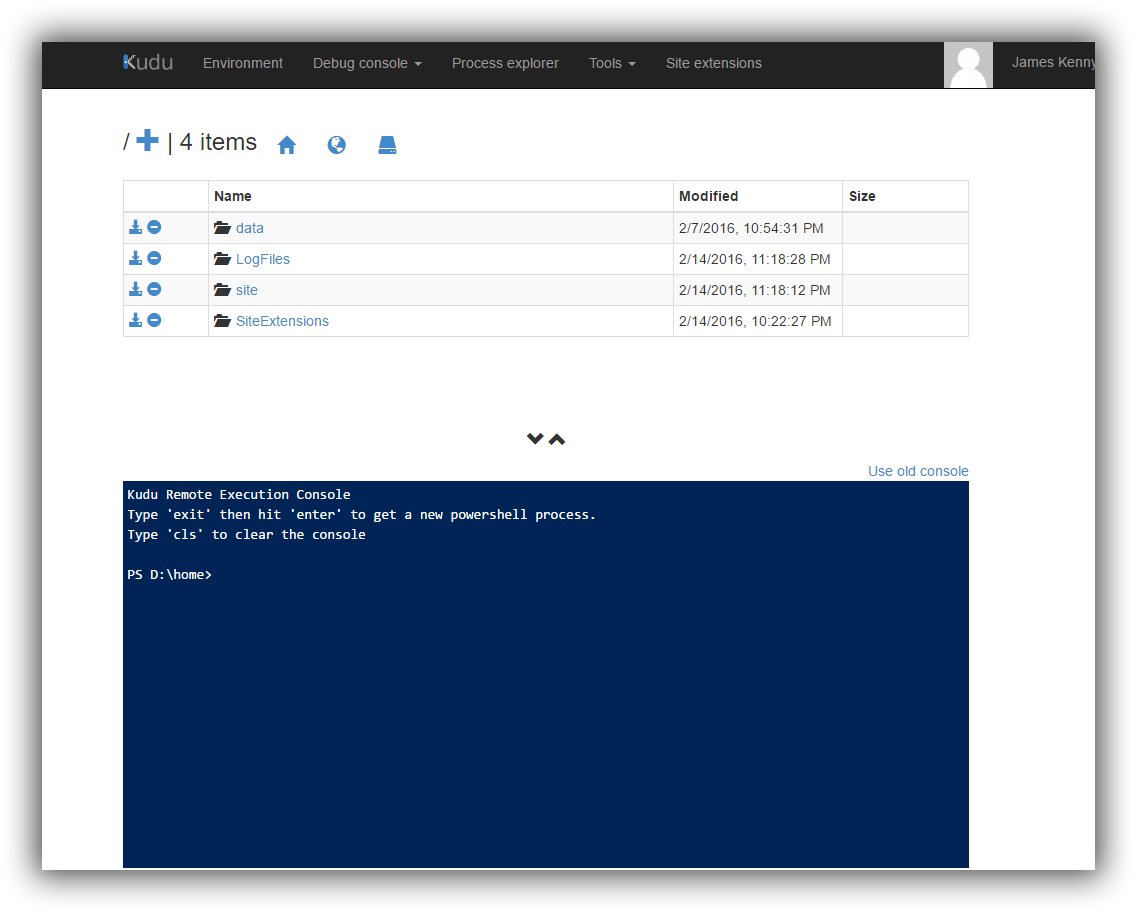
Run the command
powershell –command get-process
This will show you the running processes for the Azure Web app.
Process Explorer
It's our old favourite Process Explorer but on our Azure Webapp
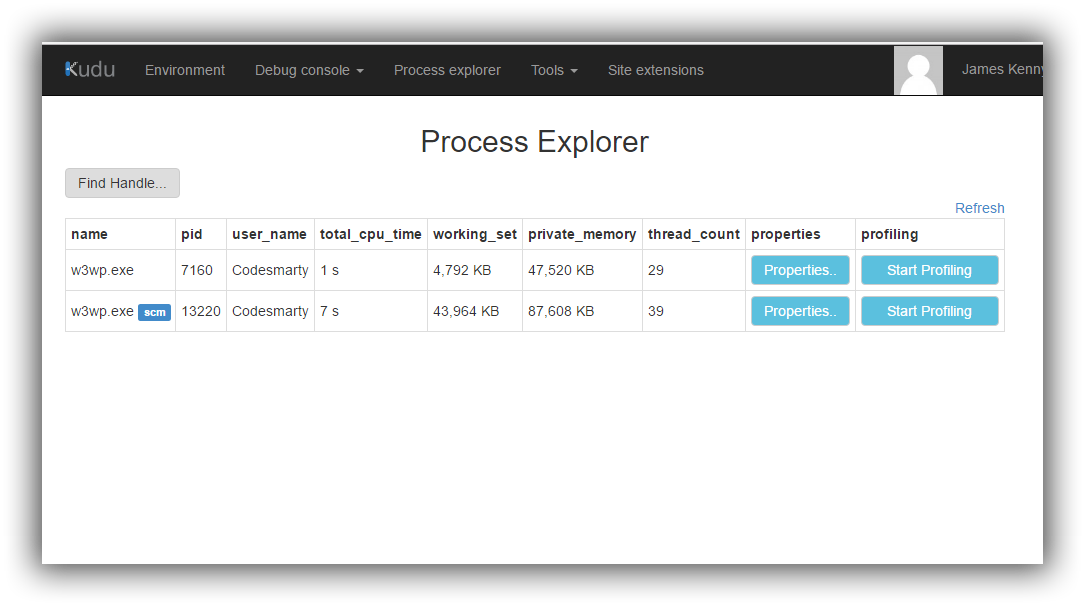
Tools
Tools gives us access to more diagnostic tools.
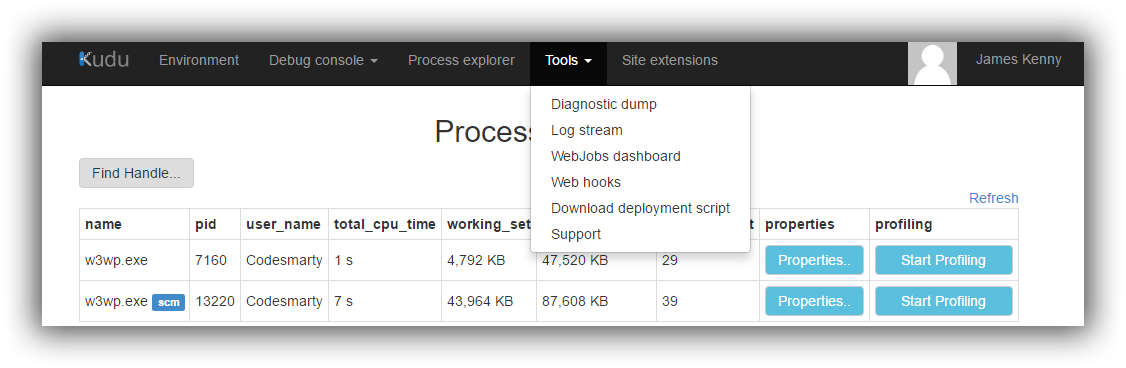
- Diagnostic Dump
- Log Stream - This is the log output from our Web app
- WebJobs Dashboard - If we're using Web jobs
- Web hooks
- Download Deployment scripts
- Support - Someone to yell at
Site Extensions
There are a load of Extensions that can be added to your site. In an earlier post we used site Extensions to add Lets Encrypt to Windows Azure
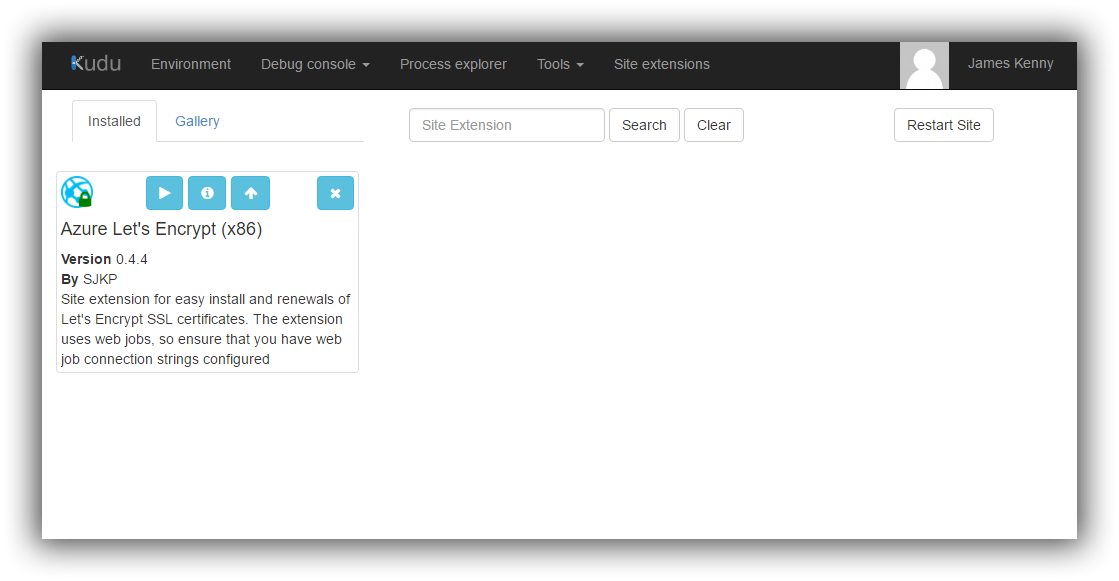
Under Gallery there is a large number of Extensions that can help pimp out your Azure Web App.